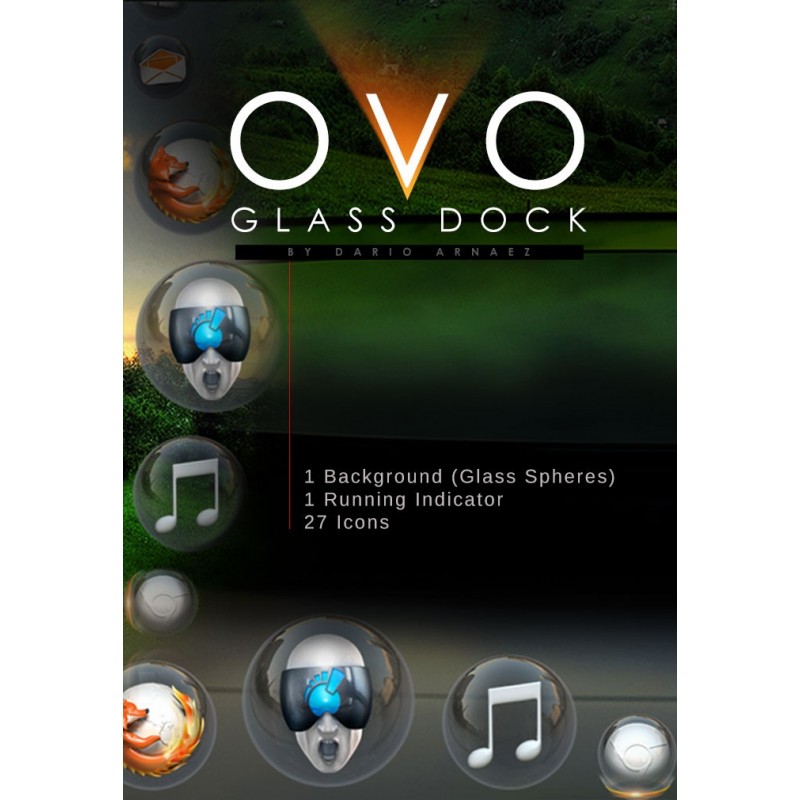
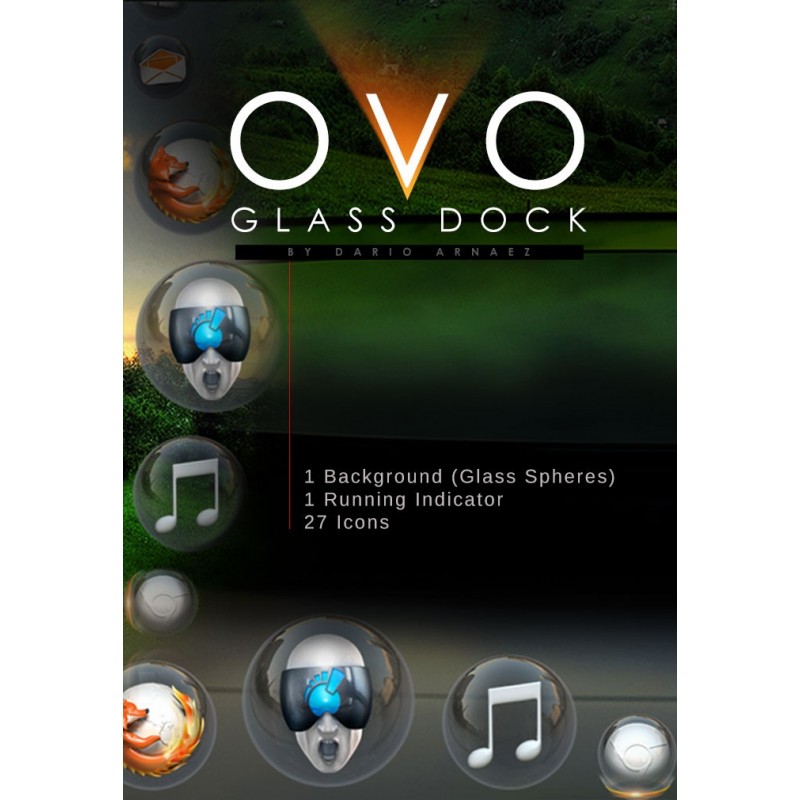






Theme for ObjeckDock (by Stardock)
Software required:
Hyper-realistic globe glass dock for ObjectDock. Drag any application, folder link or URL to your dock and automatically will be inside a glass sphere.

Security policy

Delivery policy

Terms and Conditions
This product was created for ObjectDock but you can use it in any other dock program for Windows. It contains:
1 Tile background (glass spheres)
1 'Running' Indicator
27 icons: